TELL ME YOUR SECRETS
Or at least
how you Instagram edit.
As has been highly requested by a lot of you across every possible social media platform i'm on, I have finally come around to putting together an easily understandable (at least I think so) guide to how I edit the photos I post on Instagram and my other social media accounts such as Facebook, Pinterest and sometimes Twitter.
Unlike a lot of people think and have sworn
to many that I use a DSLR camera and an iPhone for all my Instagram posts,
unless I’m sharing images from my posts here on the blog which I use a DSLR
camera for, every other image has been captured with my HTC. And yes, I always
edit every single one of these photos because I work with a theme on my Instagram,
and as much as my phone camera tries, there’s always a ton of things to correct
from light, to saturation, to sharpness etcetera.
The first step here is to know your
device’s camera capacity, know what you’re working with. Then know enough to
ensure adequate lighting when taking photos. And in flat-laying, know not to
put taller items in-front of shorter ones to avoid unnecessary shadow casting.
Hence, we shall proceed to my go-to image
editing apps. After trying out a ton of apps some whose names I can’t remember,
I have settled on the apps mentioned below to achieve that typical
#Ejatosflatlay feel you guys apparently have a lot of good things to say about.
1.
AVIARY
This is the first app I’ll always use on my photos as
its simple whitening tool can be used to whiten areas with a dull white colour
or a white surface photographed a little yellowish or bluish in the light. Then
the Effects tool, I’d mostly either use the Wanderlust in Havasu or the
#EEEEEATS in Lunch but in adjusted reduced intensity.
To download new effects on Aviary you require a creative cloud
account with Adobe which registering for is a pretty straight forward process
if you haven’t previously bought any kind of Adobe software in which case you’d
already have an account.
2.
SNAPSEED
This one is best for its flexible tools. Because its
Brush tool is perfect for highly selective desaturation of yellow or blue light
in areas you’d want to be white, you could use it alternatively or after the
Aviary app for whitening purposes. Further brightening of the chosen surface is
enhanced by the Dodge and burn tool.
The arrow keys pointing up and down shows
how you can increase and decrease the intensity of whatever feature you want to
use ranging from Dodge and burn, Exposure, Temperature, and Saturation.
My next
favourite tool is the Selective tool, best for increasing or decreasing
brightness, contrast and saturation in a tonal range of selective areas in a
photo.
The Tune image tool could also be used to increase and decrease a
variety of features in your photos wholly.
Lastly, the Tonal contrast tool
which is an occasional use for me depending on the photo I’m working with. It
is best for increasing the sharpness of an image particularly focusing of the
contrasting of tones in your image.
Snapseed is a free app and works so much in increasing the quality
of your photo in vast areas.
3.
LIGHTROOM
This App is perhaps more professional than the
previously mentioned as I mostly use it for speedy edits of landscapes, still
life and human models and mostly for photos that end up on the blog. It
produces a more realistic and less chiselled photo than Snapseed.
My best feature is the Clarify tool in the Detail
section down the slider, it gives a more sophisticated detailing than the tonal
contrast tool in Snapseed. The Clarity tool in the adjustment menu does the
same work in a different mode.
The Devibe tool in the Colour section on the slider
helps reduce over saturation to a sometimes realistic appearance depending on
the saturation levels of the original photo.
The contrast, brightness, vibrance, saturation and
shadows tools are subtler here than in Aviary and Snapseed. And does a finer
and more professional job.
This app does in no way replace the professional
relevance of Photoshop and Lightroom on PC.
You also need a creative cloud account with Adobe in order to use
this App successfully.
Other apps that might interest you include Afterlight, Facetune, Luminance
and VSCOCAM. (Not my cup of tea.)
The sharpest Instagram filter in my opinion is between Juno and
Ludwig either of which you can subject your photo to by choice before posting.
This of course is optional as sometimes I do not use any Instagram filter
before I post because Ludwig and Juno tend to also increase saturation which
might be totally wrong or unnecessary for the photo in question.
And there you have it, my not so secret hacks to basic image
editing. Easy I hope? If not leave me your comments down below and I will try
my best to clarify areas, you did not fully understand.
For photography tips, refer here to my hacks on taking a good photograph.
For photography tips, refer here to my hacks on taking a good photograph.
So, well that’s all folks,
have a happy Instagram life that looks way diviner than it really is. I’m I
right people?
I apologise for my recent
inconsistency in the blog I am currently working on restoring myself to former
glory, lol.
Wham
Bam! With love, x EJ
PS: Because I've only ever used an Android, all apps explanations are as seen on android format.



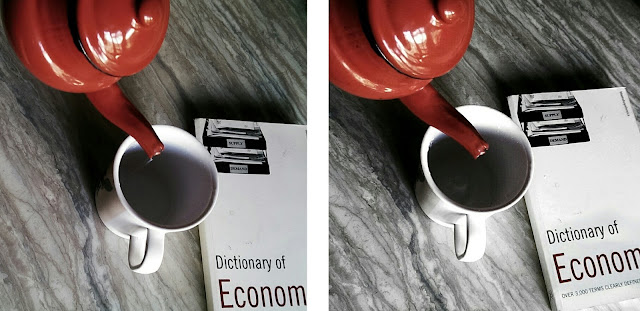
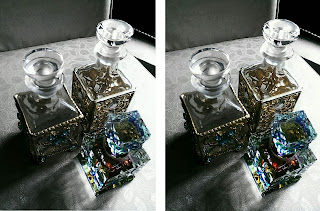





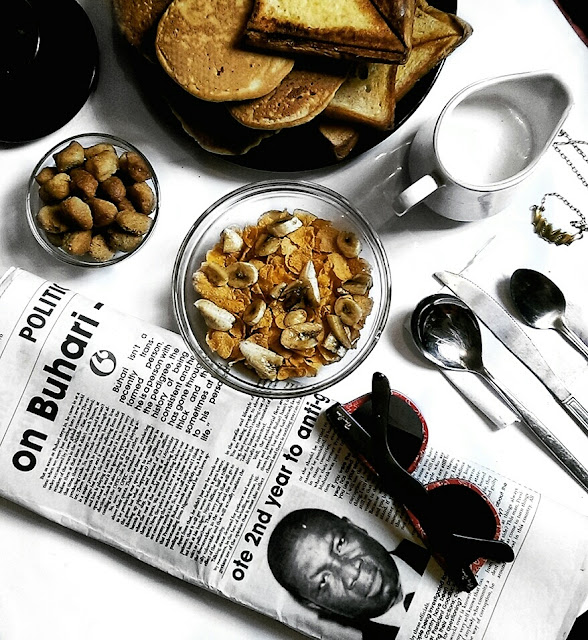







5 comments
I still have to watch you use those apps
ReplyDeleteLol, try to imagine me using them from my explanation na😉. Thanks for stopping by dear. ❤ E
DeleteNice! The perfumes, arabian?
ReplyDeleteThanks dear, definitely! ❤ E
DeleteBabe�� i still had to come back and read this blog post������...
ReplyDeleteEager to hear your thoughts!